Restore Virtual Machines using Recovery Service Vault (AZ-103)
 |
| Azure Recovery Service Vault |
After taking backup of virtual machine its time to restore
this from existing restore point.
Restore point : Restore point backup means a recovery point has
all required data to restore the backup copy. Azure Backup has
a limit of 9999 recovery points per protected instance.
Restore point states about the various backup point taken in
past so that virtual machine or file recovery could be done.
Go to Recovery Service vault - > backup Items -> choose
the virtual machine from there to restore -> click on the Restore VM
Kindly follow the below screenshot for reference mutil-step.jpg
 |
| Restore VM 🔺 |
Click on the backup , it open a following window with the
following information.
1.
Choose backup policy : Backup policy specifies
frequency and time at which vm will be
backed up and for how long it will be retained .You can create new policy or
use default policy. In my case I have opted default policy
2.
Backup Frequency: Daily at 11:00 PM UTC.
3.
Instant restore : Retain instant recovery
snapshot for 2 days.
4.
Retention Range: Retain
backup taken every day at 11:00 PM for 30 Day(s).
You can also refer an image backup-policy.jpg
shown below and click on ok .
Once you click on Ok with default
policy it takes you to next level to take items to backup. You should be able
to see the list of Virtual machines
which exist in same region as service vault to take backup further.
As soon as you click on ok, it
starts taking backup generally it takes few mins to take backup of virtual
machine and after successful deployment it updates the table in backup items in
Service recovery vault as shown in image backup-items.jpg
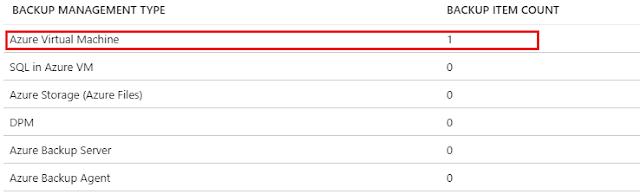 |
| Backup Items |
Click on Azure virtual machine ,
It opens a new screen and shows a last backup status with pending You have to click again on the
Virtual machine record to take backup right now.
Image : backup-now.jpg
An given below image is self
explanatory like backup pre-check as passed however with
initial status pending. Click on backup and provide the date till you want to
keep backup
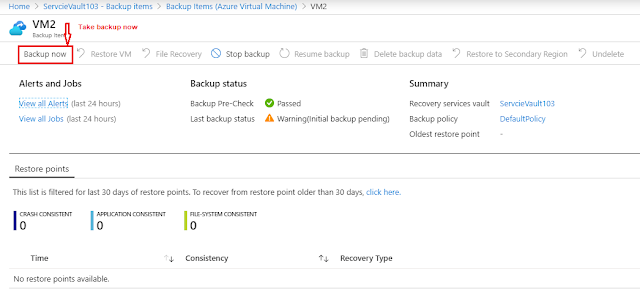 |
| Backup Now |
After successful
backup of virtual machine it shows and
update last backup status as successful. It also states you about consistency
level while taking backup
In general these are described as follows
Application Consistency :
This is one of the potential and consistent if you have Microsoft workload and
it also ensures following parameters
1 . No data loss
2. No Corruption
3. Ensure VM boots
4. The data is consistent
to the application that uses the data, by involving the application at the time
of backup--using VSS.
Crash consistency: This snapshots generally occurs
when VM shuts down while taking backup
and only keeps the data that already exists on the disk at the time of
backup is captured and backup.
For more details you can
take a look of these links
Refer following screenshot
for reference last-backup-status.jpg
Yes, You are done. Virtual machine should have restored.
#Azure #AzureBackup #AzureRecoveryServiceVaulr


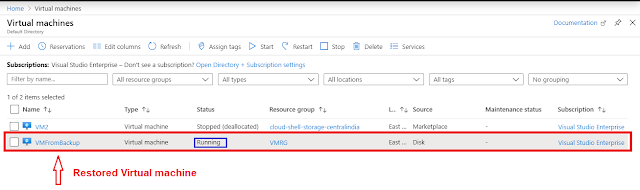









0 comments :
Post a Comment