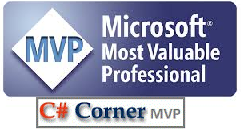Create and Share Metrics
Dashboard in Azure
You
can create & share Azure
Portal dashboard to
other users or group with having access to the same Azure
Subscription. Azure allows you to
create your required dashboards such as
metrics for azure service & Azure service health dashboard, or any other
Azure services monitoring dashboard , so that we could keep track of what is
happening in our services . you can share dashboard with other in case they
need same. In this post let’s have a quick look at how we can share a dashboard
and give necessary access to users.
Create Azure Portal
Dashboard
To
understand how can we create a new, private dashboard and assign a name. Follow
these steps to get started:
2. Select Dashboard from the
upper section of the left sidebar. Your default view might already be set to
dashboard.
3. Select + New dashboard.
For
my demo I have AppService which is up and running and here I’ll be creating a
dashboard to monitor an AppService running status.
Kindly
go to AppService and find “metrics” there as depicted in given below screenshot
app-metrics
From
the metric dropdown I have selected CPU runtime to see the CPU utilization of
an application and click on pin to dashboard.
Once
you click on “Pin to dashboard” there
will be an another option “select another dashboard” to pin it. As shown in
below screen shot select-another-dashboard.
Refer
a screen shot depicted below : create-new-dashboard.
After
clicking on Monitor AppService , it will open the dashboard ,where you should
be able to see the CPU metrics board, point to notice is it has shared already
once you create that, you will be able to see the Unshare button on top of the
screen. as shown in image below : unshare-dashboard
The
same way you can create few more metrics into existing dashboard.
You
can also see all dashboard from the search as well by typing shared dashboard
,it will show you each shared dashboard within subscription.
Refer-
shared-dashboard
I
wish it will help you to create Shared Dashboard, in coming Article will explain
you how can we place RBAC policy on dashboard.