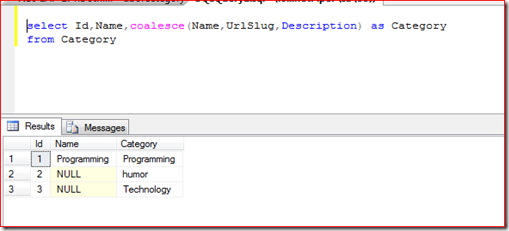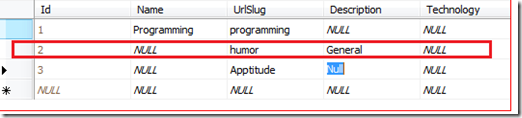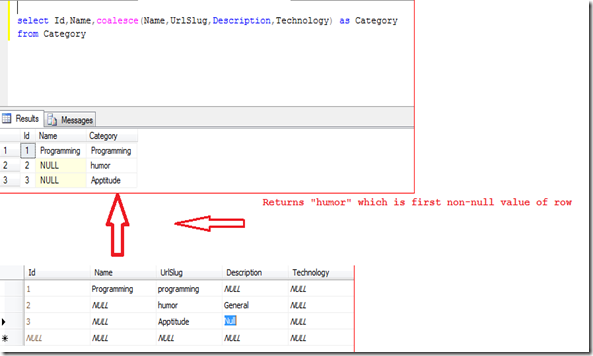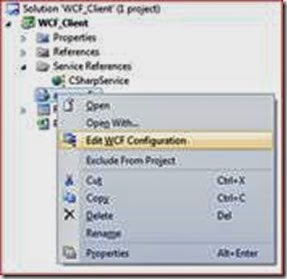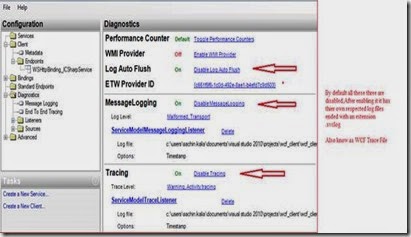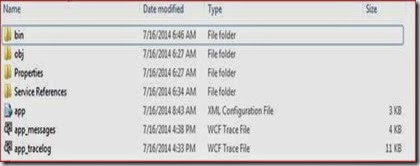Integration of jqGrid With MVC4 Application: Part 2
Actually I needed to implement it in my project and I encountered many difficulties in getting this feature because I hardly found any help for it and if I found something then it was just halfway useful.
I recommend you to visit this before proceeding with this article.
This is a second part of Integration of jqGrid with MVC4 application. This part is more about enabling add, edit, delete and refresh as well as a little validation using builtin validation keywords.
- Enabling jqGrid add, edit, delete and refresh
- Validation keywords
To learn more about MVC kindly go to C# Corner MVC Section or My Blog.
I've developed this sample application using Visual Studio 2012 and used Entity Framework to retrieve information from the database.
Step 1 : Enabling jqGrid add, edit, delete and refresh
After enabling values we should run the application and press F5. Kindly see the following image.
I have pasted this URL into a browser http://localhost:26158/Admin to get the above result.
Here is the complete code of AddTopic.cshtml, though I will share the AdminController class file and AddTopic.cshtml file with you as a sample so that you could add it into your solution.
Note: the code segment of jqGrid in the AddTopic.cshtml view is as shown below:
1: @{2: ViewBag.Title = "ADDTOPICS";3: Layout = "~/Views/Shared/_Layout.cshtml";4: }5: <!DOCTYPE html>6: <html>7: <head>8: <meta name="viewport" content="width=device-width" />9: <title>AddTopics</title>10: <script src="~/Scripts/jquery.jqGrid.js"></script>11: <script src="~/Scripts/jquery.jqGrid.min.js"></script>12: <script src="~/Scripts/i18n/grid.locale-en.js"></script>13: <link href="~/Content/jquery.jqGrid/ui.jqgrid.css" rel="stylesheet" />14: <link href="~/Content/themes/base/jquery-ui.css" rel="stylesheet" />15: <!-- The jqGrid client-side javascript -->16: @* <script type="text/javascript" src="http://www.trirand.net/aspnetmvc/Scripts/trirand/jquery.jqGrid.min.js"></script>*@17: <script type="text/javascript">18: var ClickEventId;19: $(document).ready(function myfunction() {20: $('#list').jqGrid({21: caption: "Add Topics",22: url: '/Admin/GetTopics/',23: datatype: "json",24: contentType: "application/json; charset-utf-8",25: mtype: 'GET',26: colNames: ['ID', 'Name', 'Created_by', 'Created_On'],27: colModel: [28: { name: 'ID', index: 'ID', width: 150, editable: true, editoptions: { readonly: 'readonly' }, editrules: { readonly: true } },29: {30: name: 'topic_name', index: 'topic_name', width: 150, editable: true, editrules: { required: true }31: },32: {33: name: 'Created_by', index: 'Created_by', width: 150, editable: true, editrules: { required: true }34: },35: { name: 'Created_On', index: 'Created_On', width: 150, editable: true, editrules: { required: true } }36: ],37: rowNum: 10,38: loadonce: true,39: pager: '#pager',40: editurl: '/Admin/EditTopics/'41:42: });43:44: jQuery("#list").jqGrid('navGrid', '#pager', {45: edit: true,46: add: true,47: del: true,48: search: true,49: refresh: true,50: searchtext: "Search",51: addtext: "Add",52: edittext: "Edit",53: deltext: "Delete",54: refreshtext:"Refresh"55: }56: );57: $('.ui-pg-button').on('click', function (ev) {58:59: ClickEventId = this.id;60: });61: });62: </script>63: </head>64: <body>65: <table id="list"></table>66: <div id="pager"></div>67: @*<div>68: <%= Html.Trirand().JQGrid("", "EditDialogGrid") %>69: </div>*@70: </body>71: </html>72:
Code for AdminController: After putting this URL http://localhost:26158/Admin into a browser, it calls the Index Action that returns the AddTopics View and does other operations.
1: using System;2: using System.Collections.Generic;3: using System.Collections.Specialized;4: using System.Linq;5: using System.Web;6: using System.Web.Mvc;7: using QuickBook.Models;8:9: namespace QuickBook.Controllers10: {11: public class AdminController : Controller12: {13: // GET: /Admin/14: EmployeeEntities edb = new EmployeeEntities();15: public ActionResult Index()16: {17: return View("AddTopics");18: }19:20: [HttpGet]21: public JsonResult GetTopics()22: {23: EmployeeEntities edb = new EmployeeEntities();24: var jsonData = new25: {26: total = 1,27: page = 1,28: records = edb.tblAddTopics.ToList().Count,29: rows = (30: from emp in edb.tblAddTopics.ToList()31: select new32: {33: id = emp.id,34: cell = new string[] {35: emp.id.ToString(), emp.topic_name.ToString(), emp.created_by.ToString(),emp.created_on.ToString()36: }37: }).ToArray()38: };39: return Json(jsonData, JsonRequestBehavior.AllowGet);40: }41: [HttpPost]42: public void EditTopics(tblAddTopic postData, string ClickEventId)43: {44: // EmployeeEntities edb = new EmployeeEntities();45: if (ClickEventId == "edit_list")46: {47: var editRecord =48: edb.tblAddTopics.Where(x => x.id == postData.id).SingleOrDefault();49: editRecord.topic_name = postData.topic_name;50: editRecord.created_by = postData.created_by;51: editRecord.created_on = postData.created_on;52:53: edb.SaveChanges();54: }55: else if (ClickEventId == null && postData.topic_name!=null)56: {57: //var editRecord =58: // edb.tblAddTopics.Where(x => x.id == postData.id).SingleOrDefault();59: //editRecord.topic_name = postData.topic_name;60: //editRecord.created_by = postData.created_by;61: //editRecord.created_on = postData.created_on;62:63: edb.tblAddTopics.Add(postData);64: edb.SaveChanges();65: }66: else if (postData.topic_name==null)67: {68: var DeleteRecord =69: edb.tblAddTopics.Where(x => x.id == postData.id).SingleOrDefault();70: edb.tblAddTopics.Remove(DeleteRecord);71: edb.SaveChanges();72: }73: }74: [HttpGet]75: public JsonResult GetQuestionNo()76: {77: EmployeeEntities objEmpRegistration = new EmployeeEntities();78: List<Question> Questions = new List<Question>();79:80: Questions = (from p in objEmpRegistration.tblAddQuestions.ToList()81: group p by p.category_id into g82: select new Question83: {84: QuestionNO = g.Count() + 1,85: categoryID = g.Key86: }).ToList();87:88: return Json(Questions,JsonRequestBehavior.AllowGet);89: }90: public ActionResult AddQuestion()91: {92:93: return View(new UpdateCategory());94: }95: [HttpPost]96: public void Savequestion(int dropdownid, string Ques,string Ans)97: {98: tblAddQuestion addobj = new tblAddQuestion();99:100: addobj.category_id = dropdownid;101: addobj.question = Ques;102: addobj.answer = Ans;103: addobj.created_by = 100;104: addobj.created_on = System.DateTime.Now;105: edb.tblAddQuestions.Add(addobj);106: edb.SaveChanges();107: // return ("successfully");108: }109: }110: }
Validation keywords:
Kindly refer to the following image to understand grid-level validation.
Note: You can control more textual information at the grid.locale-en.js level, like caption, Add caption, the Submit button text and much more as shown in the image below.
I have added AddTopics.cshtml and Admincontroller.cs as a sample though I have already shared a database backup file in Part 1.You can download code from the link shown below:
http://www.c-sharpcorner.com/UploadFile/97fc7a/integration-of-jqgrid-with-mvc4-application-part-2/
Thanks.
Stay happy and stay coding


![clip_image002[4] clip_image002[4]](https://blogger.googleusercontent.com/img/b/R29vZ2xl/AVvXsEipgRiPi0M0hnAjpMaggL9uKQRav0wXSfKDga3-77Z_K9_ja0dKZiM9tpsJNbA1WrGL_NthnmZAXdzgNypZOAzOqh02tj2V7FnNjoEpLu3XpC3_P1aOcbr5Oc6kMOTMMr7_9gZQrTbuA9q4/?imgmax=800)
![clip_image004[4] clip_image004[4]](https://blogger.googleusercontent.com/img/b/R29vZ2xl/AVvXsEiUWSp7w8ETOUjg2yh91IX1f8GP9avmCNv_GFRXfq6oL8_M2TZpiyyA0_oXtTfeNtuC4ot1wk3d5vJi9q4pgnsgXs03k2_H8Oxemre22olY6QmT08nI1BTLi-ZcDYpuqHqG36pYBO77S0qN/?imgmax=800)
![clip_image006[4] clip_image006[4]](https://blogger.googleusercontent.com/img/b/R29vZ2xl/AVvXsEikD6G6QezugRl0ZbqXgoCvT7apjUea_qoMjfvO0qJjIyYSiqWvF3nlXfYCJN_HSWqaqcz9BRcc7tElL4ycx8kpCFkcrbevOqpEM7MY-Qn08U4Y8a1EEmk2CMS9dOgsjwCZfAB8Jj3F0WRS/?imgmax=800)
![clip_image007[4] clip_image007[4]](https://blogger.googleusercontent.com/img/b/R29vZ2xl/AVvXsEiOkF1cJwDIu50MOLswjHrS6msuWBT1oggfxNWiDzmBYaovdhyFaCX18GkhfJk7C5845IV4i_XtMvIxpVfniMfJwgJaZkTYsHt2birFbP5OaQv-5r3jQ71HVBMuMlJ1JWDABVgRVP1oKcw9/?imgmax=800)